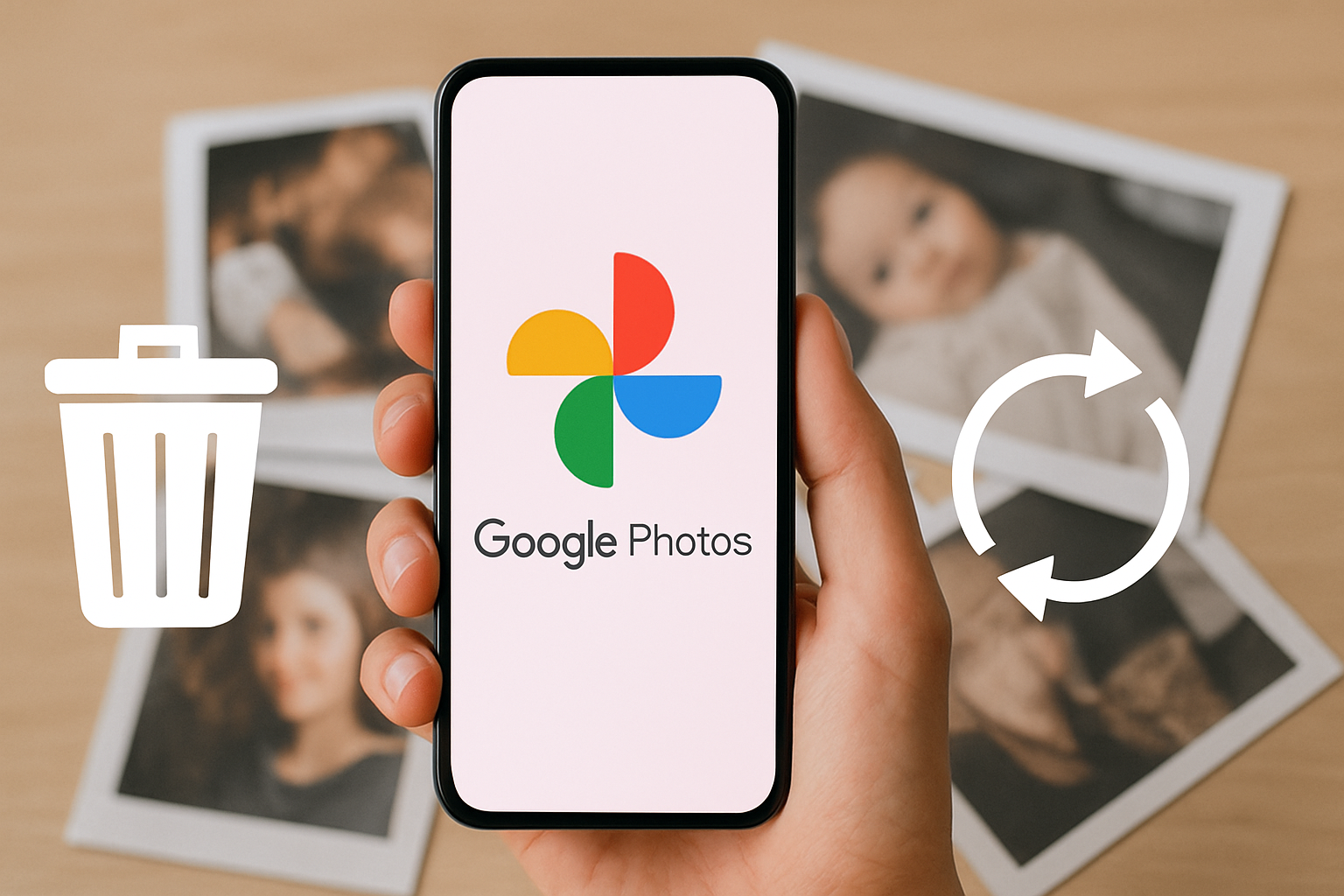Restore Your Lost Files: Photos, Videos & Docs
Retrieve all your valuable photos, videos, and documents with complete ease and safety.
Anúncios
Never lose those unforgettable moments again, even if they were permanently deleted before.
Did you lose important photos?
Understand the Truth About File Deletion
The idea that a file is completely erased when deleted is a myth.
Understanding the actual process is fundamental for a successful recovery.
Anúncios
Imagine your phone’s storage space as a gigantic archive with a catalog card system.
When you press “Delete,” the operating system doesn’t destroy the physical file; it simply removes the location card for that data.
The memory area the file occupied is then marked as “free” to receive new information.
Your file remains physically there until new data is written over it.
This is why speed is vital: the more time passes and the more you use your device, the higher the chance that the operating system
will use that “free” space to record a new file, permanently overwriting the information you lost.
The Most Important Rule: You must stop using the device immediately.
Don’t take photos, don’t download anything, and avoid saving any new data.
Any new action could erase your file forever.
Why Do Files Get Lost on Phones?
Understanding the reason for data loss helps determine the best recovery strategy. The most common causes include:
- Involuntary Deletion: The most frequent cause. A wrong tap, mistakenly selecting an entire folder, or a command error.
- Operating System Failures: A software bug, an update that failed, or an unexpected reboot can corrupt the file system.
- Malware and Viruses: Malicious software can intentionally delete, hide, or encrypt your files.
- Faulty Memory (SD) Card: An old, damaged, or poorly formatted external card can suddenly cause all its content to disappear.
- Application Errors: A malfunctioning app can accidentally delete files during use or during the uninstallation process.
- Physical Damage: Drops, contact with liquids, or any hardware failure can affect internal storage, resulting in data loss.
- Factory Reset: This is the most catastrophic form of data loss. Whether by mistake or failure, a reset wipes all information as if the device were brand new.
The Best Mobile Data Recovery Tools of 2025
To ensure the highest chance of getting your files back, you need a reliable tool. Here are some of the top software and apps of the year:
| App/Software | Android | iOS | Root Required? | File Types | Free Version |
| Data Rescue Mobile | ✔️ | ✔️ | No | Photos, Videos, Documents | Limited |
| FoneTool | ✔️ | ✔️ | Optional | Wide range of files (including chats) | Yes |
| MediaRestore | ✔️ | ❌ | No | Photos and Videos | Yes |
| RecycleMaster | ✔️ | ❌ | No | All (post-install) | Yes |
| DriveSalvage (Desktop) | ✔️ | ✔️ | No | SD Cards and External Drives | Limited |
Quick Guide to Using the Tools
- Data Rescue Mobile: Excellent for those seeking a solution that works on both Android and iOS.
- Pros: Clean interface, deep search for photos and videos.
- Cons: Advanced features, such as recovering data from third-party apps, are paid.
- FoneTool: A complete toolkit for management and recovery. Great for retrieving data like message history and attachments.
- Pros: Compatible with both major mobile operating systems, recovers a wide variety of data types.
- Cons: The free version has a limit on the amount of data that can be recovered.
- MediaRestore: Focused on media, this app is ideal for quick recovery of photos and videos that recently disappeared.
- Pros: Fast scan, no root required for basic scans.
- Cons: Functionality restricted only to photos and videos.
- RecycleMaster: Functions as a digital safety net. Once installed, it acts like a PC recycle bin, saving backups of future deleted files.
- Pros: Prevents future losses, one-tap restoration, no root needed.
- Cons: Only protects files deleted after the app was installed.
- DriveSalvage (Desktop): If the lost files were on an SD card, this computer-based software is more powerful for deep scans.
- Pros: Performs detailed scans; ideal for formatted memory cards.
- Cons: Does not directly access the phone’s internal storage.
How to Successfully Recover Your Files: The Process
Following this simple and safe process will maximize your chances of a successful recovery:
- Stop using the phone immediately: Do not perform any data writing tasks. This is the fundamental step.
- Download a reliable app: Choose one of the recommended tools and install it only from the official stores (Google Play Store or App Store) to avoid malicious software.
- Grant permissions: The app will need your storage access permission to perform the scan.
- Run the scan: Start the scan. Deep scans take longer but find more files. Be patient.
- Preview and select: After the scan, analyze the files found. Use the preview to ensure you are recovering the correct file.
- Save to a new location: Always restore your files to a different storage location from where they were deleted (e.g., transfer to the cloud or a PC). This prevents overwriting other lost data.
Common Mistakes You Must Avoid
Avoiding these slip-ups can be the decisive factor between recovering and permanently losing your files:
- Saving new files: Any new information saved to the device can, at that exact moment, overwrite your deleted data.
- Restoring to the original location: Saving the recovered file in the same location it disappeared from can corrupt other lost files that are still recoverable.
- Using apps from unknown sources: Be wary of software from shady websites; they may contain viruses or malware.
- Restarting or Factory Resetting the Device: Never perform a factory reset if you still hope to recover your data.
- Using multiple recovery apps at once: This can cause system conflicts and lead to the failure of all attempts.
Prevention is the Best Solution
While recovery tools are essential, prevention is the key to avoiding headaches. Adopt these simple habits to protect your data:
- Enable automatic backups: Use cloud services like Google Photos, iCloud, or Dropbox to sync your files automatically in real-time.
- Use a preventive app: Install a “recycle bin” app like RecycleMaster to give yourself a second chance in case of accidental deletion.
- Be selective with apps: Avoid downloading suspicious apps that ask for unnecessary permissions.
- Keep your system updated: Regularly update your phone’s operating system to avoid bugs and security vulnerabilities.
Conclusion
Losing a file doesn’t mean it’s gone forever.
If you act quickly and choose the right recovery tool, your chances of rescuing your memories are excellent.
After recovery, commit to creating good digital habits.
Backups and prevention are your best defense against panic.
Restore your files today. Protect your memories tomorrow.