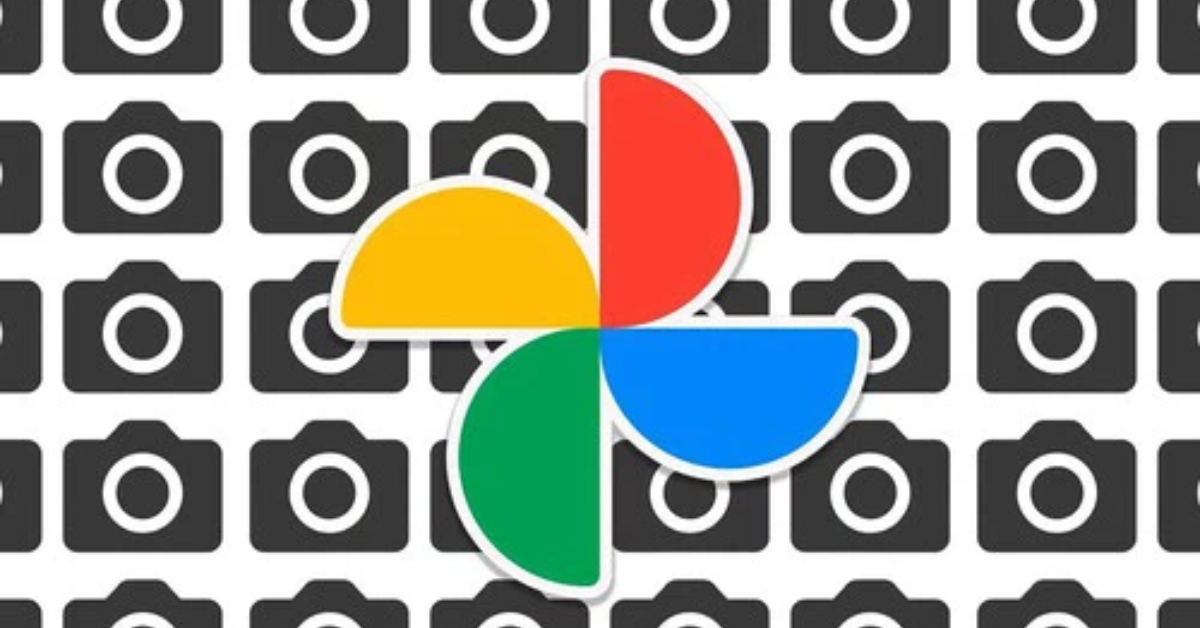Recover Lost Photos, Videos and Docs Instantly
Accidentally deleted your photos or files?
Where do you want to go next?
How to Recover Deleted Files from Your Phone: Complete and Updated Guide (2025)
Losing photos, videos, or documents on your phone is more common than you might think.
A small mistake, a system glitch, a faulty update, or even a virus can cause important files to disappear without warning.
But not all is lost. With the right tools, it’s still possible to restore much of the deleted data.
In this guide, you’ll learn how to recover deleted files from your Android or iPhone—safely, step by step.
What Happens When You Delete a File?
When you delete a file on your phone, it doesn’t vanish immediately. The system simply marks the space it occupied as “available” for new data.
Until that space is overwritten, the original content is still recoverable.
This is why acting quickly gives you a much higher chance of recovery. The more you use the device after deletion, the higher the risk of permanent loss.
Main Causes of File Loss
There are several reasons why files may disappear from your phone:
- Accidental deletion: Common during quick cleanups or misclicks.
- System updates: May lead to crashes or resets without backup.
- Factory reset: If done without backup, all data is lost.
- Storage issues: Faulty SD cards or internal memory problems.
- Malware or viruses: Can corrupt or remove important files.
- App errors: Some bugs cause data loss during use.
Identifying the cause helps you choose the right recovery method.
Best Apps to Recover Deleted Files (2025)
Here are some of the most effective tools available this year:
1. DiskDigger (Android)
Recovers photos, videos, and more. Works without root, but deep scan is more effective with root access.
Pros:
- Easy to use.
- Deep scan mode available.
- Can upload recovered files to the cloud.
Cons:
- Recovery is limited without root.
2. EaseUS MobiSaver (Android / iOS)
Great for retrieving not just media, but also contacts, messages, and call logs.
Pros:
- Deep scan with file preview.
- Offers both mobile and desktop versions.
Cons:
- Some advanced features require payment.
3. Dumpster (Android)
Acts like a recycle bin. Stores deleted files so you can restore them later.
Pros:
- Prevents future data loss.
- No root needed.
- Supports many file types.
Cons:
- Must be installed before the file is deleted.
4. Dr.Fone – Data Recovery (Android / iOS)
A more advanced tool, useful even for broken or non-booting devices.
Pros:
- Works with damaged phones.
- Includes extra features like screen unlocking.
Cons:
- One of the pricier options.
5. Tenorshare UltData (Android / iOS)
High success rate without needing root.
Pros:
- Compatible with most recent devices.
- Recovers messages, photos, videos, and more.
- Clean and intuitive interface.
Cons:
- Some features require paid version.
How to Use a Recovery App Effectively
To increase your chances of successful recovery, follow these steps:
- Stop using your phone immediately.
- Install the right recovery app as soon as possible.
- Grant all permissions needed to scan the device.
- Run a full scan and wait for it to finish.
- Review found files and select what you want to restore.
- Save the recovered files in a different location.
Being calm and following these steps carefully makes a big difference.
Real Example: How Recovery Works Step by Step
Let’s say you accidentally deleted a folder of vacation photos on your Android device. Here’s how to recover them using DiskDigger:
- Stop using the phone to avoid overwriting deleted data.
- Install DiskDigger from the Google Play Store.
- Open the app and select internal or SD storage.
- Choose Basic Scan (no root) or Full Scan (with root).
- Preview the recovered files and select the ones you want.
- Save them to a safe location or cloud service.
This process can restore files successfully if done quickly and correctly.
Prevention: How to Avoid Future Data Loss
While recovery is possible, prevention is always better. Here are some simple tips:
- Enable automatic backups (Google Drive, iCloud, Dropbox).
- Use high-quality SD cards and format them occasionally.
- Avoid installing unverified or suspicious apps.
- Keep your system and apps updated to avoid bugs.
- Use apps like Dumpster to act as a digital recycle bin.
These habits help avoid critical data loss in the future.
Quick App Comparison (2025)
| App | Android | iOS | Root Required? | File Types Recovered | Free Version |
|---|---|---|---|---|---|
| DiskDigger | ✅ | ❌ | Optional | Photos, videos | Yes |
| EaseUS MobiSaver | ✅ | ✅ | No | Photos, messages, contacts | Yes |
| Dumpster | ✅ | ❌ | No | All types (prevention) | Yes |
| Dr.Fone | ✅ | ✅ | No | Media, contacts, even broken devices | No |
| Tenorshare UltData | ✅ | ✅ | No | Photos, messages, videos | Yes |
Tip: For fast, free recovery, try DiskDigger. For full data recovery (including messages), go for EaseUS or UltData.
FAQ: Frequently Asked Questions About File Recovery
1. Can I recover files deleted months ago?
It depends on whether the file space has been overwritten. The sooner you act, the better your chances.
2. Do I need root access to recover files?
Not necessarily. Many apps work without root, but root access can allow deeper scanning of internal storage.
3. Is it safe to use recovery apps?
Yes, if the app comes from a trusted source. Always use official stores and avoid shady APKs.
Bonus Tips: Strengthen Your Digital Safety
Besides backups, here are a few smart habits to protect your data:
- Install a trusted antivirus app and scan regularly.
- Don’t force-stop apps during system updates.
- Spread your data between local and cloud storage.
- Periodically review app permissions on your phone.
- Test your backup process monthly to ensure it works.
These precautions reduce the risk of loss—and the stress that comes with it.
Final Thoughts: File Recovery Is Possible
Losing files doesn’t have to mean losing them forever.
With the right tools and quick action, you can restore photos, videos, documents, and much more valuable data from your device.
The key is to act fast, use the right app tailored to your needs, and avoid common mistakes that could reduce recovery chances.
And of course, don’t forget the power of prevention through regular backups and good digital habits.
Now you’re fully prepared to recover your data with confidence—both today and well into the future, protecting your important information every step of the way.