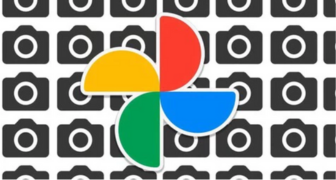Recover Deleted Files in Seconds — Photos, Videos & More
Accidental deletion happens every day.
The good news? There are tools that help recover everything in minutes, even from weeks ago.
Anúncios
Start now and get your files back safely.
Act quickly and bring it back!
How to Recover Deleted Photos, Videos, and Documents from Your Phone: 2025 Guide
Losing important files from your phone is something that can happen to anyone.
Whether due to human error, system issues, memory card failures, or even malware, watching family photos, unique videos, or work documents vanish can cause immediate anxiety.
The good news is that there are effective solutions.
Thanks to specialized applications and advances in data recovery technology, it’s now possible to recover much of the lost content—especially if you act quickly.
In this updated 2025 guide, you’ll learn the most common reasons for file loss, how recovery apps work, the best tools available for Android and iOS devices, and how to prevent data loss in the future.
What Happens When a File Is Deleted from a Phone?
Although it may seem like the file disappears immediately, that’s not the case.
The operating system simply marks the memory space as available, but the data remains hidden until overwritten by new files. That’s why acting fast increases your chances of recovering it.
Avoid using your phone after deleting something important. Don’t take new photos or install unnecessary apps until recovery is complete.
Every action can overwrite the data you are trying to recover.
Most Common Causes of File Loss
- Accidental deletion: Tapping the wrong option or cleaning folders without reviewing.
- System updates: Failed updates or factory resets without prior backup.
- SD card issues: Corrupted or faulty memory cards may erase files.
- Malware attacks: Viruses that modify, corrupt, or delete files.
- App errors: Poorly designed apps that cause internal conflicts.
- Physical damage: Dropping your phone or exposure to water can corrupt internal storage.
- Operating system bugs: Glitches after updates can cause unexpected deletions.
Identifying the cause is key to choosing the most effective recovery method. If you’re unsure, opt for a comprehensive recovery tool.
Top 5 Best Apps to Recover Deleted Files (Android/iOS)
1. DiskDigger (Android)
One of the most popular free options, great for quick recovery.
Pros:
- Quick basic scan without root access.
- Recovers photos, videos, and documents.
- User-friendly interface with cloud upload features.
Cons:
- Limited results without root.
2. EaseUS MobiSaver (Android/iOS)
A comprehensive app with preview options before restoring.
Pros:
- Recovers photos, videos, messages, contacts, and more.
- Compatible with recent Android and iOS versions.
- Desktop version available for advanced scanning.
Cons:
- Some features require payment.
3. Dumpster (Android)
Works like a recycling bin, storing what you delete by mistake.
Pros:
- No root required.
- Supports various file formats.
- Cloud backup and one-click restore.
Cons:
- Must be installed before the deletion occurs.
4. Dr.Fone – Data Recovery (Android/iOS)
Professional-grade tool, ideal for complex recoveries.
Pros:
- Recovers data from devices that won’t power on.
- Supports multiple file types.
- Also unlocks screens and fixes system issues.
Cons:
- High price compared to other apps.
5. Tenorshare UltData (Android/iOS)
Effective even without root access and highly compatible.
Pros:
- Recovers messages, photos, videos, documents, and audio files.
- Supports most recent Android models.
- Clean, intuitive interface.
Cons:
- Some features are exclusive to the premium version.
Other Useful Recovery Tools to Consider
Besides the top five, you might explore alternatives that offer additional flexibility and specialized features depending on your needs:
- iMobie PhoneRescue: Offers strong performance on both iOS and Android, especially when recovering WhatsApp messages, contacts, and even app data. Its interface is intuitive, and it allows you to choose specific files for recovery, making it ideal for selective restoration.
- MiniTool Mobile Recovery: This tool is effective when files are lost due to failed updates, firmware corruption, or accidental formatting. It offers both quick and deep scan modes and supports a wide range of file formats including text messages, call logs, and multimedia.
- PhotoRec: An open-source and cross-platform solution, PhotoRec supports hundreds of file formats and can recover data from memory cards, internal storage, and USB drives. While it lacks a graphical interface and may be intimidating for beginners, it’s a powerful tool in the hands of experienced users.
- FoneLab Data Recovery: Compatible with both Windows and macOS, this desktop tool connects with your smartphone to perform deep scans, especially useful when physical damage or OS failures are involved.
These tools expand your recovery toolkit and can be especially useful if initial attempts with simpler apps don’t provide the desired results.
These tools expand your recovery toolkit and can be especially useful if initial attempts with simpler apps don’t provide the desired results.
Depending on the scenario—be it a factory reset, water damage, or deep system crash—having more than one solution at your disposal can dramatically improve your chances of restoring important data.
How to Properly Use a Recovery App
Follow these steps to maximize your chances:
- Stop using your device as soon as you notice a file is missing.
- Install your chosen app from a reliable source.
- Grant all necessary permissions.
- Run a full scan and wait for results.
- Preview the recovered files and choose what to restore.
- Save the files to a different location (preferably cloud or PC).
- Export restored data for backup immediately after recovery.
Staying calm and following the correct steps is crucial. If the first scan fails, try a different app or connect your device to a computer for a deeper scan.
Mistakes to Avoid During Recovery
- Continuing regular phone use: This can overwrite deleted files.
- Installing unverified apps: May worsen the issue or introduce viruses.
- Failing to grant permissions: The app won’t access internal storage properly.
- Saving recovered files to the same location: Risk of re-deletion.
- Restarting or resetting the device: May trigger permanent data loss.
Avoid these missteps to significantly improve your success rate.
Prevention: How to Avoid File Loss in the Future
- Enable automatic backups using Google Drive, iCloud, or Dropbox.
- Use a backup manager app that syncs data regularly.
- Avoid apps from unknown sources that may contain malware.
- Use high-quality SD cards and format them periodically.
- Keep your system updated to patch bugs and vulnerabilities.
- Install smart trash bin apps like Dumpster or RecycleMaster.
- Turn on device encryption and cloud sync to reduce impact of loss.
Taking preventive action ensures your files remain safe and accessible even if your device is lost or damaged.
Recovery App Comparison Table
| App Name | Android | iOS | Root Required | File Types | Free Version |
|---|---|---|---|---|---|
| DiskDigger | Yes | No | Optional | Photos, Videos | Yes |
| EaseUS MobiSaver | Yes | Yes | No | Various | Yes |
| Dumpster | Yes | No | No | All (prevention) | Yes |
| Dr.Fone | Yes | Yes | No | Broad range | No |
| Tenorshare UltData | Yes | Yes | No | Photos, Videos, etc. | Yes |
Conclusion
Losing files on your phone doesn’t have to be a permanent disaster. By acting quickly and using the right tools, you can safely recover everything from vital documents to cherished memories.
Identify what was lost, select the app best suited to your situation, and follow the recovery steps carefully.
Going forward, setting up automatic backups and maintaining basic device hygiene can help prevent similar situations.
Don’t wait for the next loss—start backing up your data today. Prevention and preparation are your best defenses.
With the right tools and mindset, you’re ready to face any data loss scenario and recover your files with confidence.